VERITAS NetBackup User's Guide
Browse online or download User's Guide for Uninterruptible power supplies (UPSs) VERITAS NetBackup. VERITAS NetBackup User`s guide User Manual
- Page / 186
- Table of contents
- TROUBLESHOOTING
- BOOKMARKS


- VERITAS NetBackup™ 1
- Microsoft Windows 1
- User’s Guide 1
- Contents 3
- Organization 10
- Related Documents Books 11
- Conventions 12
- Getting Help 13
- Introduction 15
- Backup and Archive Operations 16
- Cumulative-Incremental Backup 17
- True Image Backup 17
- Restore Operations 18
- User Directed Restores 19
- View Status 20
- User Directed Operations 21
- Start the Browser 22
- Helpful Hints 23
- Perform Backups or Archives 24
- Perform Restores 30
- • Click 33
- Search Backups 33
- on the vertical toolbar 33
- README.TXT 36
- from the vertical toolbar 38
- Advanced Restore Procedures 43
- Search Procedure 44
- Alternate Path 51
- Proxy Restore 54
- NetBackup Icons 58
- Actions Menu 59
- Edit Menu 61
- View Menu 62
- Backup Menu 64
- Restore Menu 65
- Window Menu 67
- Help Menu 68
- Windows 69
- Button Description 72
- NetBackup Backup Window 73
- Buttons 74
- NetBackup Restore Window 75
- NetBackup History Pane 78
- Backup History as a Timeline 79
- General Property Sheet 81
- Activity Logs 93
- Limitations 94
- Suggestions 94
- Dialog Boxes 96
- Preview List Dialog Box 97
- View Status Dialog Box 99
- Reference 101
- Search Backups Dialog Box 102
- Dialog Box 105
- Servers Property Sheet 108
- Backups Property Sheet 110
- Clients Property Sheet 112
- System Administrator 119
- Free Browse 120
- NetBackup Configuration 129
- Exclude List Property Sheet 133
- Include List Property Sheet 135
- Network Property Sheet 137
- logs, refer to 139
- Troubleshooting Logs 141
- Syntax Rules 142
- Example of an Exclude List 144
- NetBackup Commands 145
- Glossary 173
Summary of Contents
®VERITAS NetBackup™Microsoft WindowsUser’s GuideRelease 3.2Windows NT/95/98May, 1999P/N 100-001004
xNetBackup User’s Guide - Microsoft WindowsOrganizationThis guide is intended primarily for administrators and users of Microsoft Windows PCs that are
86NetBackup User’s Guide - Microsoft Windows3Use this dialog box to view the results of each user operation in a progress report. Operations List List
Reference873Note: If a backup is split across more than one media ID, the Progress lists all the media. NetBackup uses only what it needs to restore
88NetBackup User’s Guide - Microsoft Windows3Search Backups Dialog BoxAccess this dialog box:• From the NetBackup Restore window toolbar, select Searc
Reference893Search Folder:Shows the folder or registry key for which you are searching. The initial value for the Search Folder: is ":\". If
90NetBackup User’s Guide - Microsoft Windows3CancelTo cancel and return to the previous display without accepting changes to the parameters in this di
Reference913Backup Marked Files Dialog BoxThis dialog box appears after you have initiated a backup or archive. Use this dialog box to view your selec
92NetBackup User’s Guide - Microsoft Windows3Restore Marked Files Dialog BoxThis dialog box appears after you have initiated a restore operation. Use
Reference933BrowseThis button is enabled when the Restore Individual Folders and Files To Different Locations (double-click to modify): checkbox is se
94NetBackup User’s Guide - Microsoft Windows3NetBackup Backup Options Dialog BoxThis dialog box appears when you select Specify NetBackup Machines...
Reference953Server List:Shows the names of the NetBackup servers that require access to the client. The master server and any slave servers must appea
PrefacexiRelated Documents BooksThe following documents provide related information. For a more detailed listing of NetBackup documents, refer to NetB
96NetBackup User’s Guide - Microsoft Windows3Backups Property SheetTo access this dialog box, open the Backup menu, select Specify NetBackup Machines.
Reference973Archive Schedule:Specify the user-directed archive schedule to use for user-directed archives of this client. If you set this value to any
98NetBackup User’s Guide - Microsoft Windows3NetBackup Restore Options Dialog Box Clients Property SheetTo access this dialog box, open the Restore me
Reference993Client List:The Client List: contains the client name for your computer. It can also contain the names of remote NetBackup clients. You ca
100NetBackup User’s Guide - Microsoft Windows3Servers Property SheetTo access this dialog box, open the Restore menu, select Specify NetBackup Machine
Reference1013RemoveRemoves a server. First highlight the server in the Server List:, then click Remove.Make CurrentDesignates a master server. First h
102NetBackup User’s Guide - Microsoft Windows3NetBackup Client Job Tracker Dialog BoxTo open the NetBackup Client Job Tracker dialog right click on th
Reference1033Job Tracker only reports on the status of a backup as it is running on the client. Once a backup is sent to the NetBackup Server, it will
104NetBackup User’s Guide - Microsoft Windows3KBytes Data Displays the total amount of data, in kilobytes, to be processed by the NetBackup operation.
105System AdministratorAThis section contains information for the NetBackup Administrator.
xiiNetBackup User’s Guide - Microsoft WindowsConventions The following explains typographical and other conventions used in this guide.Type StyleThe f
106NetBackup User’s Guide - Microsoft WindowsAFree BrowseThe Free Browse feature allows users without restore privileges to restore from scheduled bac
System Administrator107AThe following table displays the different combinations. The Free Browse feature will only be used when either the NetBackup c
108NetBackup User’s Guide - Microsoft WindowsA2. Set the user share permissions on each key.3. Enter a data value for each key with the name of Flag (
System Administrator109ANetBackup Restore Options for System Administrators When the NetBackup Restore Options dialog box is opened on a NetBackup Bro
110NetBackup User’s Guide - Microsoft WindowsATo access this dialog box, open the Restore menu, select Specify NetBackup Machines..., then select the
System Administrator111ASource Clients Property Sheet To access this dialog box, open the Restore menu, select Specify NetBackup Machines..., then sel
112NetBackup User’s Guide - Microsoft WindowsAMake CurrentDesignates the client backup images you can browse for restore operations. First highlight t
System Administrator113ADestination Clients Property SheetTo access this dialog box, open the Restore menu, select Specify NetBackup Machines..., then
114NetBackup User’s Guide - Microsoft WindowsAMake CurrentDesignates the client that will receive the restore operations. First highlight the server i
System Administrator115ANetBackup Configuration This section contains information on the NetBackup Configuration dialog box for the system administrat
PrefacexiiiCommand UsageThe following conventions are frequently used in the synopsis of command usage.brackets [ ]The enclosed command line component
116NetBackup User’s Guide - Microsoft WindowsAUse this property sheet to set any of the configuration parameters for your client. Client Name:Specify
System Administrator117APerform Incrementals Based on Archive Bit:This parameter should be changed only by a system administrator.Select this check bo
118NetBackup User’s Guide - Microsoft WindowsACancelTo cancel and return to the previous display without accepting changes to the parameters in this d
System Administrator119AExclude List Property SheetNote: Parameters in this dialog box should be changed only by a system administrator.To access thi
120NetBackup User’s Guide - Microsoft WindowsAClassThe Exclude File List: applies only to server directed backups for the specified class.Schedule:The
System Administrator121AInclude List Property SheetNote: Parameters in this dialog box should be changed only by a system administrator.To access thi
122NetBackup User’s Guide - Microsoft WindowsAClassThe Exclude File List: applies only to server directed backups for the specified class.Schedule:The
System Administrator123ANetwork Property SheetNote: Parameters in this dialog box should be changed only by a system administrator.To access this pro
124NetBackup User’s Guide - Microsoft WindowsATroubleshooting Property SheetNote: Parameters in this dialog box should be changed only by a system ad
System Administrator125ANote: Troubleshooting logs can consume a lot of disk space. Delete them when they are no longer needed. For more details on t
xivNetBackup User’s Guide - Microsoft Windows
126NetBackup User’s Guide - Microsoft WindowsADatabase:Controls the amount of information the NetBackup Database Extensions write to their log files.S
System Administrator127ATroubleshooting LogsNetBackup will generate troubleshooting logs only if you create the following folders on your client.Windo
128NetBackup User’s Guide - Microsoft WindowsASyntax Rules for Exclude Lists and Include Lists Syntax RulesThe following syntax rules apply to exclud
System Administrator129A• End a file path with \ to exclude only folders with that path name (for example, C:\home\test\). If the pattern does not end
130NetBackup User’s Guide - Microsoft WindowsAExample of an Exclude ListIf an exclude list has the following entries:C:\home\doe\johnC:\home\doe\abc\C
131NetBackup CommandsBThis section describes commands specific to the NetBackup product. Execute these commands in an MS-DOS window so you can see the
132NetBackup User’s Guide - Microsoft WindowsBbparchiveNAMEbparchive - archive files to the NetBackup server SYNOPSISinstall_path\NetBackup\bin\bparch
NetBackup Commands133BOPTIONS-c class Names the class to use for the user archive. If it is not specified, the NetBackup server uses the first class i
134NetBackup User’s Guide - Microsoft WindowsB19 = NDMP20 = FlashBackup21 = Split-Mirror22 = AFSThe default is 3 on Apollos and 0 (Standard) on other
NetBackup Commands135BThe default keyword phrase is the null (empty) string.-f listfile Specifies a file (listfile) containing a list of files to be a
1Introduction1During installation, the NetBackup Browser is configured to work with a specific NetBackup client. When a user starts an operation using
136NetBackup User’s Guide - Microsoft WindowsBEXAMPLESExample 1To archive a single file, enter:bparchive c:\usr\user1\file1Example 2To archive files l
NetBackup Commands137BbpbackupNAMEbpbackup - back up files to the NetBackup server SYNOPSISinstall_path\NetBackup\bin\bpbackup [-c class] [-s schedule
138NetBackup User’s Guide - Microsoft WindowsB•bpbackup does not back up the "." or ".." directory entries. By default, you are re
NetBackup Commands139BNames the schedule to use for the backup. If it is not specified, the NetBackup server uses the first user backup schedule it fi
140NetBackup User’s Guide - Microsoft WindowsB22 = AFSThe default is 3 on Apollos and 0 (Standard) on other clients. -L progress_logSpecifies the name
NetBackup Commands141B-f listfile Specifies a file (listfile) containing a list of files to be backed up. This option can be used instead of the filen
142NetBackup User’s Guide - Microsoft WindowsBEXAMPLESExample 1To perform a user backup of a single file, enter: bpbackup c:\users\user1\file1Example
NetBackup Commands143BFILESinstall_path\NetBackup\logs\bpbackup\*.log
144NetBackup User’s Guide - Microsoft WindowsBbplistNAMEbplist - lists backed up and archived files on the NetBackup serverSYNOPSISinstall_path\NetBac
NetBackup Commands145BSpecifies the name of the NetBackup server. The default is the server designated as current on the Server tab of the NetBackup C
2NetBackup User’s Guide - Microsoft Windows1Backup and Archive OperationsA backup saves copies of selected files and folders from a NetBackup client t
146NetBackup User’s Guide - Microsoft WindowsB-k class Names the class to search to produce the list. If not specified, all classes are searched. -R [
NetBackup Commands147BThe valid range of dates are from 01/01/70 00:00:00 to 01/19/2038 03:14:07. The default is 01/01/70 00:00:00.-e specifies an end
148NetBackup User’s Guide - Microsoft WindowsB[ - ] matches one of the range of characters separated by the "-".The keyword phrase can be up
NetBackup Commands149B"My Home Directory"in directory C:\home\kwc enter the following:bplist -A -keyword "*My Home Directory*" -l
150NetBackup User’s Guide - Microsoft WindowsBbprestoreNAMEbprestore - restores files from the NetBackup serverSYNOPSISinstall_path\NetBackup\bin\bpre
NetBackup Commands151BFor detailed troubleshooting information, create a directory named install_path\NetBackup\logs\bprestore with write access. bpre
152NetBackup User’s Guide - Microsoft WindowsBSpecifies the name of an existing file in which to write progress information. For example: c:\proglogTh
NetBackup Commands153B3 = Apollo-wbak4 = Oracle6 = Informix-On-BAR7 = Sybase10 = NetWare11 = DataTools-SQL-BackTrack12 = Auspex-FastBackup13 = MS-Wind
154NetBackup User’s Guide - Microsoft WindowsBmm/dd/yy [hh[:mm[:ss]]]The valid range of dates are from 01/01/70 00:00:00 to 01/19/2038 03:14:07. The d
NetBackup Commands155BYou can use this option in place of or in combination with the other restore options in order to make it easier to restore your
Introduction31Cumulative-Incremental BackupWhen the NetBackup master server is configured to perform a cumulative-incremental backup, NetBackup backs
156NetBackup User’s Guide - Microsoft WindowsBTo restore files that have spaces or newlines in the names, use one of the following formats:filepathlen
NetBackup Commands157BEXAMPLESExample 1To restore a file from backups of C:\user1\file1 that were performed between 04/01/93 06:00:00 and 04/10/93 18
158NetBackup User’s Guide - Microsoft WindowsBTo restore the hard link named /home/kwc/linkback to alternate path /home/kwc/linkback_alt on that clien
159Glossaryactivity logsLogs that can be optionally enabled for specific NetBackup programs and processes and then used to investigate problems.admini
160NetBackup User’s Guide - Microsoft Windowsattributes for a classConfiguration parameters that control the behavior of NetBackup during operations i
Glossary161cumulative-incremental backupA backup that is scheduled by the administrator on the master server and backs up all files that have changed
162NetBackup User’s Guide - Microsoft Windowsflush levelControls how often Netbackup clears its log files on a Novell NetWare or Microsoft Windows cli
Glossary163logsFiles where a computer or application records information about its activities.master serverNetBackup server that provides administrati
164NetBackup User’s Guide - Microsoft Windowsschedules Controls when backups can occur in addition to other aspects of the backup, such as: the type o
Glossary165target serviceA Novell NetWare service that needs storage management. The SMS views all services (for example, print services, communicatio
4NetBackup User’s Guide - Microsoft Windows1Restore OperationsA restore reads backups from the storage device on the NetBackup master server or the Ne
166NetBackup User’s Guide - Microsoft Windows
167IndexAAdministratorconfiguration, 115exclude list tab, 119include list tab, 121troubleshooting tab, 124directed, 1backup, 2, 5restore, 4reference,
168NetBackup User’s Guide - Microsoft WindowsCClassarchive, 76, 96backup, 29, 76, 96, 120, 122backup history pane, 66more than one, 63server configura
Index169HHeap level debug, 125History panedescription, 63detailed list, 66refresh, 49restore procedure, 32timeline, 65to open, 64to select backups, 29
170NetBackup User’s Guide - Microsoft Windowsbackup history pane, 66Scheduledadministrator-directed operations, 2backupserver list, 72backupsexclude f
Index171WWildcard charactersescaping on UNIX, 128in UNIX exclude lists, 128Windowdescriptionbackup, 59backup, archive and restore, 58restore, 61menu,
172NetBackup User’s Guide - Microsoft Windows
Introduction51User Directed RestoresYou can start a restore operation at any time. Restored folders and drives include all files that were backed up o
© 1994 - 1999 VERITAS® Software Corporation. All rights reserved.Portions of this software are derived from the RSA Data Security, Inc. MD5 Message-Di
6NetBackup User’s Guide - Microsoft Windows1View StatusYou can view, print and delete status reports.
7User Directed Operations2This section provides step-by-step instructions on using the NetBackup Browser to perform backups, archives and restores. Fo
8NetBackup User’s Guide - Microsoft Windows2Start the Browser1. Start the NetBackup Browser. a. Click the Windows Start menu.b. Click Programs, NetBac
User Directed Operations92t Helpful HintsMarking Files and Folders• Select the folder mark circle to mark a folder and all its files and subfolders f
10NetBackup User’s Guide - Microsoft Windows2Perform Backups or ArchivesThis section includes a tutorial. It walks you through a simple backup of the
User Directed Operations112The NetBackup Backup window will appear.
12NetBackup User’s Guide - Microsoft Windows23. Mark a file to backup.a. Open the VERITAS\NetBackup folder. b. Find the README.TXT file and click the
User Directed Operations132• Click Backup on the NetBackup Backup window vertical toolbar. The Backup Marked Files dialog box will appear.b. Review yo
14NetBackup User’s Guide - Microsoft Windows2c. Enter a keyword in the Keyword Phrase to Associate With the Backup (Optional) box. In this example use
User Directed Operations152e. Click Yes on the NetBackup Message dialog box to open the View Status dialog box.The View Status dialog box allows you t
iiiContentsPreface . . . . . . . . . . . . . . . . . . . . . . . . . . . . . . . . . . . . . . . . . . . . . . . . . ix1. Introduction . . . . . . . .
16NetBackup User’s Guide - Microsoft Windows2Perform RestoresThis section walks you through a simple restore of the README.TXT file backed up in "
User Directed Operations172The NetBackup Restore window will appear.There may be a delay before lists appear in the NetBackup Restore window. NetBacku
18NetBackup User’s Guide - Microsoft Windows2• The NetBackup server does not have any backups of files for your client. Ensure that the client is conn
User Directed Operations192• Click Search Backups on the vertical toolbar.The Search Backups dialog box will appear.
20NetBackup User’s Guide - Microsoft Windows2b. Type the path to the backed up file in the Search Folder: box. For this example we will enter C:\VERIT
User Directed Operations212d. Press Search. NetBackup will display the tree to the lowest levels of folders which contain files that were backed up.
22NetBackup User’s Guide - Microsoft Windows2e. Select the mark circle to the left of the README.TXT file.Notice that the mark circles in the All Fold
User Directed Operations2324. Start the restore operationa. Open the Restore Marked Files dialog box.There are two ways to open the Restore Marked Fil
24NetBackup User’s Guide - Microsoft Windows2• Click Restore from the vertical toolbar.The Restore Marked Files dialog box will open.
User Directed Operations252b. Select the Overwrite Existing Files checkbox.c. Click Start Restore to start the restore operation.A NetBackup message w
ivNetBackup User’s Guide - Microsoft WindowsStart the Browser. . . . . . . . . . . . . . . . . . . . . . . . . . . . . . . . . . . . . . . . . . . . .
26NetBackup User’s Guide - Microsoft Windows2e. Enter a refresh rate of 10 to update both panes every 10 seconds. The Progress pane will reflect the p
User Directed Operations272View the Status of a User Directed Operation1. Open the View Status dialog box to check the progress report. There are two
28NetBackup User’s Guide - Microsoft Windows2If you require more details on the netbackup operation, follow these instructions.a. Select one of the Ne
User Directed Operations292Advanced Restore ProceduresThe following is a detailed explanation of how to perform advanced restores.Selecting Specific B
30NetBackup User’s Guide - Microsoft Windows2Search Procedure1. Open the NetBackup Restore window.2. Click Show All Backups on the View menu to displa
User Directed Operations3126. Enter the search path that you want NetBackup to use in its search for files and folders.The number of files you can lis
32NetBackup User’s Guide - Microsoft Windows2Restore an Earlier Version of a FolderNote: This procedure will restore all files that were backed up du
User Directed Operations332b. Enter a filename or keyword.c. Click Search to start the search. When the search is complete, the NetBackup Restore wind
34NetBackup User’s Guide - Microsoft Windows2Restoring a True Image of a FolderYou can restore a true image of a folder only if the NetBackup class th
User Directed Operations352Note: When a file in the folder has the same filename as a file in the true image backup, NetBackup will delete the file f
ContentsvNetBackup Backup Window. . . . . . . . . . . . . . . . . . . . . . . . . . . . . . . . . 59Buttons . . . . . . . . . . . . . . . . . . . . .
36NetBackup User’s Guide - Microsoft Windows2Restoring All Files, Folders, or Registry Keys to an Alternate Path1. Open the NetBackup Restore window.2
User Directed Operations372Restoring Specific Files, Folders, or Registry Keys to an Alternate Path1. Open the NetBackup Restore window.2. Select the
38NetBackup User’s Guide - Microsoft Windows2b. Type a new path to restore to. orClick the Browse button to browse for and select a new path to restor
User Directed Operations392Restore Using a Temporary Filename1. Open the NetBackup Restore window.2. Select README.TXT from the NetBackup folder.3. Cl
40NetBackup User’s Guide - Microsoft Windows2Proxy Restore1. Open the NetBackup Restore window.a. Click Restore, then Proxy Restore from Backup from t
User Directed Operations4122. Select README.TXT from the NetBackup folder.3. Open the Restore Marked Files dialog box.4. There are two ways to open th
42NetBackup User’s Guide - Microsoft Windows2The Restore Marked Files dialog box will open.5. Select Overwrite Existing Files.6. Click Start Restore.
43Reference3This chapter provides reference information on the NetBackup Browser. It includes a description of the Browser menus, windows and dialog b
44NetBackup User’s Guide - Microsoft Windows3NetBackup IconsThe following table describes NetBackup icons you may see on the Microsoft Windows desktop
Reference453Menus This section explains the menu bar commands on the NetBackup Browser. Actions MenuThe commands on the Actions menu provide overall c
viNetBackup User’s Guide - Microsoft WindowsNetBackup Backup Options Dialog Box . . . . . . . . . . . . . . . . . . . . . . . 94Servers Property Shee
46NetBackup User’s Guide - Microsoft Windows3Proxy Restore from BackupThis feature allows a user on a Windows NT machine to browse the backups of the
Reference473Edit MenuThe commands on the Edit menu modify your selections in the currently selected backup or restore window. It appears when the NetB
48NetBackup User’s Guide - Microsoft Windows3View MenuThe commands on the View menu control the contents of the NetBackup Backup window and the NetBac
Reference493Options...Opens the Options dialog box. Go to "Options Dialog Box" on page 82" for more details.Save Settings on ExitWhen s
50NetBackup User’s Guide - Microsoft Windows3Backup MenuThe Backup menu appears when the NetBackup Backup window is active. The commands on the Backup
Reference513Restore MenuThe Restore menu appears when the NetBackup Restore window is active. The commands on the Restore menu control restore operati
52NetBackup User’s Guide - Microsoft Windows3Proxy Archive BackupsThis feature allows a user on a Windows NT machine to browse the archives of the loc
Reference533Window MenuThe Window menu has commands for arranging your NetBackup windows. It appears when the NetBackup Backup window or the NetBackup
54NetBackup User’s Guide - Microsoft Windows3Help MenuThis menu provides access to the on-line instructions for using NetBackup.
Reference553Windows This section explains the windows on the NetBackup Browser. NetBackup Window IconsThis section describes all icons displayed in th
Contentsviibprestore. . . . . . . . . . . . . . . . . . . . . . . . . . . . . . . . . . . . . . . . . . . . . . . . . . . . . 150Glossary . . . . . .
56NetBackup User’s Guide - Microsoft Windows3Represents a file or a folder, with all of its contents, that has been marked for backup or restore. Used
Reference573Represents the entire network. Used in the All Folders pane.Represents a specific network. Used in the All Folders pane and the Contents o
58NetBackup User’s Guide - Microsoft Windows3Backup, Archive, and Restore - NetBackup Window This window appears when you start NetBackup. Button Desc
Reference593NetBackup Backup WindowThis window shows the files, folders, or registry keys you can mark for back up. Access this window:•From the Actio
60NetBackup User’s Guide - Microsoft Windows3Buttons Panes The NetBackup Backup window contains two panes: All Folders and Contents of ’<folder>
Reference613NetBackup Restore WindowThis window shows the files, folders, or registry keys that you can mark for restore. Access this window:•From the
62NetBackup User’s Guide - Microsoft Windows3ButtonsButton DescriptionOpens the Search Backups dialog box.Opens the Restore Marked Files dialog box.Un
Reference633PanesThe NetBackup Restore window is split into three panes: the NetBackup History pane on the top, the All Folders pane on the left and t
64NetBackup User’s Guide - Microsoft Windows3NetBackup History Pane The NetBackup History pane shows the NetBackup image(s). When first opened, the fo
Reference653t Backup History as a TimelineTo show the NetBackup History pane as a timeline from the View menu, click Options... to open the Options d
viiiNetBackup User’s Guide - Microsoft Windows
66NetBackup User’s Guide - Microsoft Windows3t Backup History as a Detailed ListTo show the NetBackup History pane as a detailed list, clear the Keep
Reference673NetBackup Configuration Dialog Box This section explains the property sheets found on the NetBackup Configuration dialog box on the NetBac
68NetBackup User’s Guide - Microsoft Windows3System administrators should refer to "General Property Sheet" on page 115 for details on these
Reference693Exclude List Property SheetOnly the system administrator should change the parameters on this property sheet. System administrators should
70NetBackup User’s Guide - Microsoft Windows3Include List Property SheetOnly the system administrator should change the parameters on this property sh
Reference713Servers Property SheetTo access this property sheet:1. From the Actions menu, select Configure...2. Click the Servers tab to open the prop
72NetBackup User’s Guide - Microsoft Windows3New Server Name:To add another NetBackup server to the Server List:, type the name of the new server in t
Reference733Clients Property SheetTo access this property sheet:1. From the Actions menu, select Configure...2. Click the Clients tab to open the prop
74NetBackup User’s Guide - Microsoft Windows3New Client Name:To add another client name to the Client List:, type the name of the client in the New Cl
Reference753Backups Property SheetTo access this property sheet:1. From the Actions menu, select Configure...2. Click the Backups tab to open the prop
ixPrefaceThis manual describes how to use NetBackup to back up and restore folders and files that reside on a Microsoft Windows PC.For specific inform
76NetBackup User’s Guide - Microsoft Windows3Backup Class:Specify the class to use for user-directed backups of this client. If you set this value to
Reference773Network Property SheetOnly the system administrator should change the parameters on this property sheet. System administrators should refe
78NetBackup User’s Guide - Microsoft Windows3Virus Protection Property SheetTo access this property sheet:1. From the Actions menu, select Configure..
Reference793Activity LogsThe activity logs are located in the in the following folder.install_path\VERITAS\NetBackup\logs\bpkar\yymmdd.log for Windows
80NetBackup User’s Guide - Microsoft Windows3LimitationsFiles with the following conditions are not scanned for viruses:• Fully qualified file names l
Reference813Troubleshooting Property SheetOnly the system administrator should change the parameters on this property sheet. System administrators sho
82NetBackup User’s Guide - Microsoft Windows3Dialog Boxes This section describes the dialog boxes on the NetBackup Browser. Options Dialog BoxTo acces
Reference833Preview List Dialog BoxAccess this dialog box:• From the NetBackup Backup window, select Preview List of Marked Files... The following wi
84NetBackup User’s Guide - Microsoft Windows3Use this dialog box to view all of the files, folders, or registry keys you have marked. This is a view-o
Reference853View Status Dialog BoxAccess this dialog box:•From the Actions menu, select View Status...• From the toolbar on the Backup, Archive, and
More documents for Uninterruptible power supplies (UPSs) VERITAS NetBackup

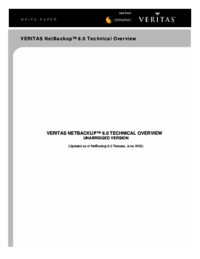

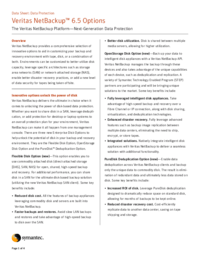

 (6 pages)
(6 pages)







Comments to this Manuals